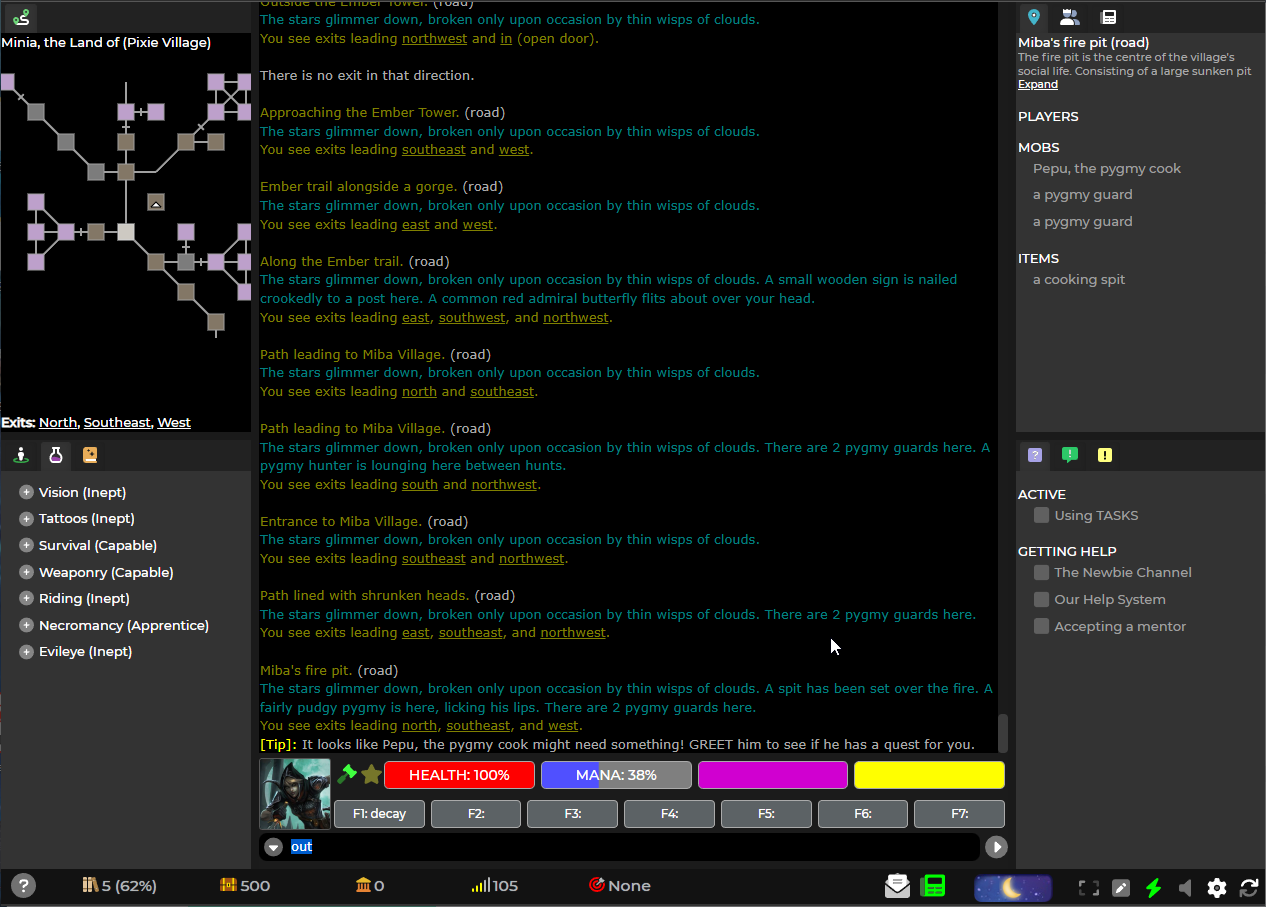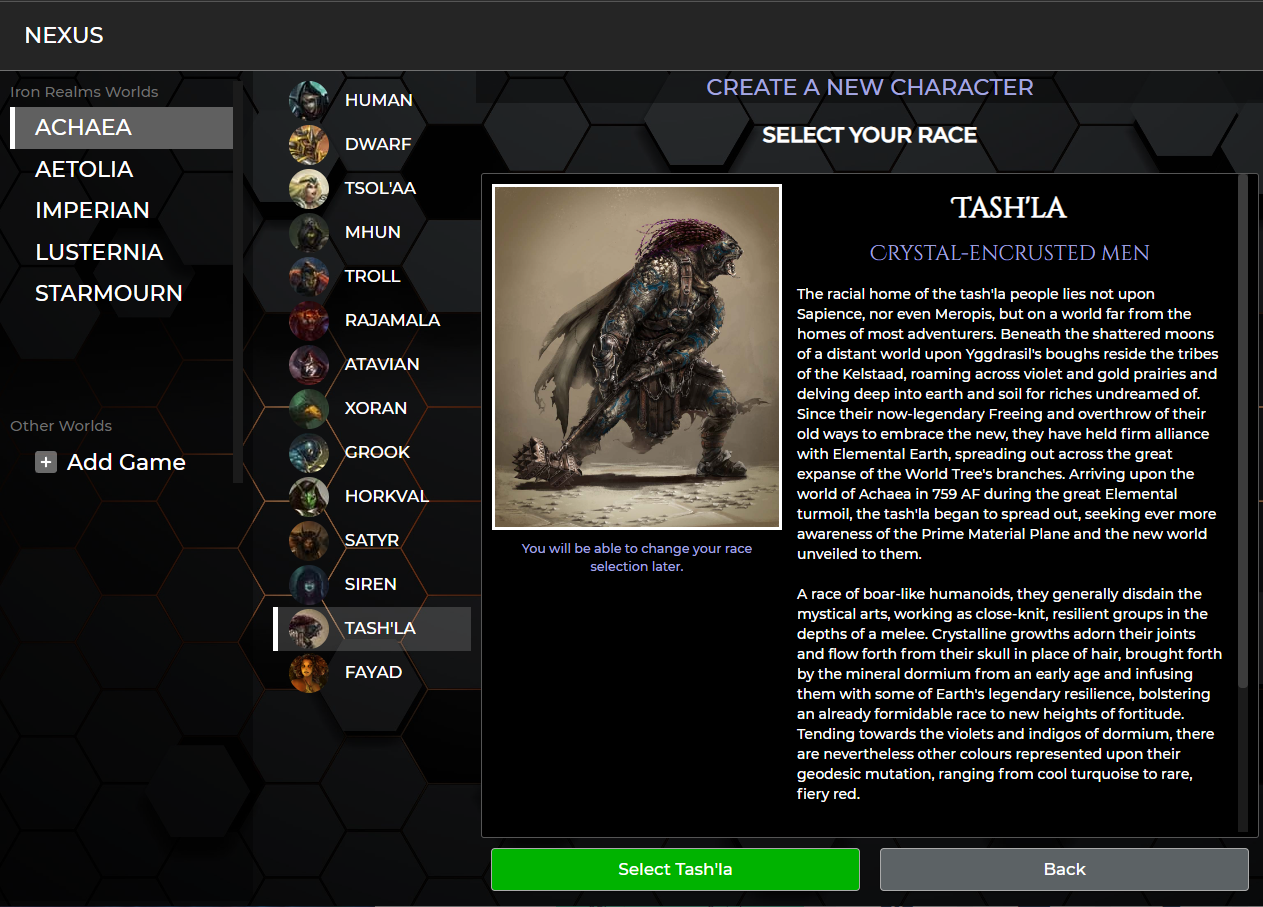Main Page: Difference between revisions
From Iron Realms Nexus Client Documentation
No edit summary |
No edit summary |
||
| (6 intermediate revisions by the same user not shown) | |||
| Line 3: | Line 3: | ||
<div class="row"> | <div class="row"> | ||
<div class="large-8 columns"> | <div class="large-8 columns"> | ||
Iron Realms | Welcome to the official documentation wiki for the Iron Realms Nexus 3.0 client, simply known as Nexus. | ||
Are you looking for Nexus 2.0 documentation? You can find it here: [https://nexus.ironrealms.com/Nexus_2.0 Nexus 2.0 Documentation] | |||
[[File:Nexus_3_Play_Window.png]] | |||
Key features of the Iron Realms Nexus Client include: | |||
'''Windowed output''': The client offers separate windows for various functions such as main output, inventory, communication, graphical map, and more. | |||
'''Adaptive window resizing''': If you are playing in your browser or desktop client, the windows automatically adjust their size based on the dimensions of your browser window. | |||
'''High customization''': Users have the ability to modify their client interface by removing or adding windows, moving tabs between windows, resizing windows, dragging column width and row height, changing the client's appearance, including colours and fonts, and even switching to full-screen mode. Additionally, users can control audio settings such as turning off music while keeping sound effects enabled. | |||
'''Cross-platform compatibility''': The Nexus Client is compatible with multiple operating systems, including Windows, Mac, Linux, iOS, and Android. You can find all of the applicable versions to access or install here: [[Client_Download|Download Nexus]] | |||
'''Cross-device functionality''': Nexus allows users to save macros and triggers, making them accessible across different devices. This means that macros and triggers created on a desktop can be used on a mobile device and vice versa. There are some limitations with this, mainly revolving around the use of custom javascript. | |||
'''Graphical UI elements''': The client provides graphical enhancements such as graphical character creation, health and mana bars, icons that indicate common afflictions, balance and equilibrium icons, and more. | |||
'''Scripting capabilities''': Nexus offers two types of scripting options - Simplified Scripting and Advanced Scripting. Advanced scripting is done in JavaScript and utilizes the General Mud Communication Protocol (GMCP), enabling users to track various in-game elements such as inventory, health, and room items from within their scripts. Simplified Scripting, on the other hand, is designed for users without any coding knowledge, allowing them to create powerful keybindings, macros, and aliases. | |||
'''Comprehensive documentation''': The official documentation wiki provides thorough resources examples and other supporting materials to assist users in making the most out of the Nexus Client. In addition, we have an active Discord community that can provide support as well. https://discord.gg/Tz7t5SaD4q | |||
Please refer to this documentation for further guidance on utilizing the Iron Realms Nexus Client, its features, and customization options. | |||
[[File:Nexus_3_Character_Creation.png]] | |||
</div> | </div> | ||
Latest revision as of 22:20, 17 May 2023
Welcome to the official documentation wiki for the Iron Realms Nexus 3.0 client, simply known as Nexus.
Are you looking for Nexus 2.0 documentation? You can find it here: Nexus 2.0 Documentation
Key features of the Iron Realms Nexus Client include:
Windowed output: The client offers separate windows for various functions such as main output, inventory, communication, graphical map, and more.
Adaptive window resizing: If you are playing in your browser or desktop client, the windows automatically adjust their size based on the dimensions of your browser window.
High customization: Users have the ability to modify their client interface by removing or adding windows, moving tabs between windows, resizing windows, dragging column width and row height, changing the client's appearance, including colours and fonts, and even switching to full-screen mode. Additionally, users can control audio settings such as turning off music while keeping sound effects enabled.
Cross-platform compatibility: The Nexus Client is compatible with multiple operating systems, including Windows, Mac, Linux, iOS, and Android. You can find all of the applicable versions to access or install here: Download Nexus
Cross-device functionality: Nexus allows users to save macros and triggers, making them accessible across different devices. This means that macros and triggers created on a desktop can be used on a mobile device and vice versa. There are some limitations with this, mainly revolving around the use of custom javascript.
Graphical UI elements: The client provides graphical enhancements such as graphical character creation, health and mana bars, icons that indicate common afflictions, balance and equilibrium icons, and more.
Scripting capabilities: Nexus offers two types of scripting options - Simplified Scripting and Advanced Scripting. Advanced scripting is done in JavaScript and utilizes the General Mud Communication Protocol (GMCP), enabling users to track various in-game elements such as inventory, health, and room items from within their scripts. Simplified Scripting, on the other hand, is designed for users without any coding knowledge, allowing them to create powerful keybindings, macros, and aliases.
Comprehensive documentation: The official documentation wiki provides thorough resources examples and other supporting materials to assist users in making the most out of the Nexus Client. In addition, we have an active Discord community that can provide support as well. https://discord.gg/Tz7t5SaD4q
Please refer to this documentation for further guidance on utilizing the Iron Realms Nexus Client, its features, and customization options.
Important Links
Nexus 3.0 Documentation
The following links describe how to use the Nexus Client.
The Basics
- Nexus Account
- Game Selection
- Character Management
- The Game Client
- Windows and Tabs
- Keys, Gauges, Avatars
- General Functions
Client Settings
- Display Options
- Colors
- Buttons
- Reflex Packages
- Reflexes
- Variables
- Custom Tabs
- Gauges
- Advanced
- Feedback
- Help