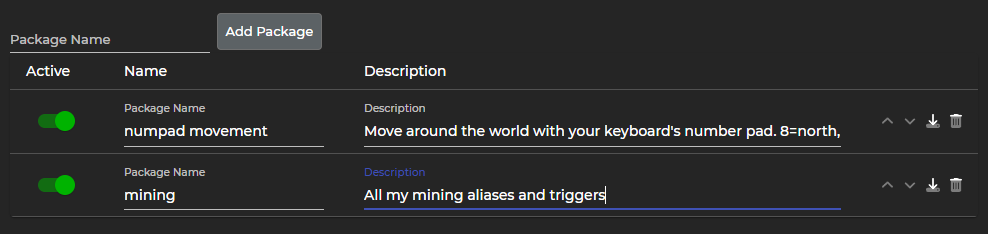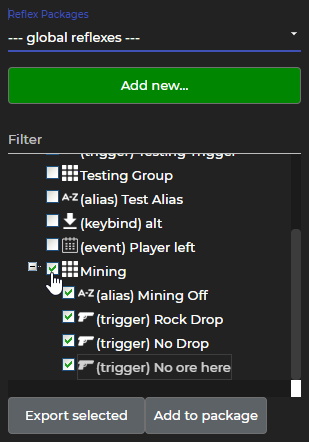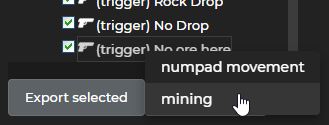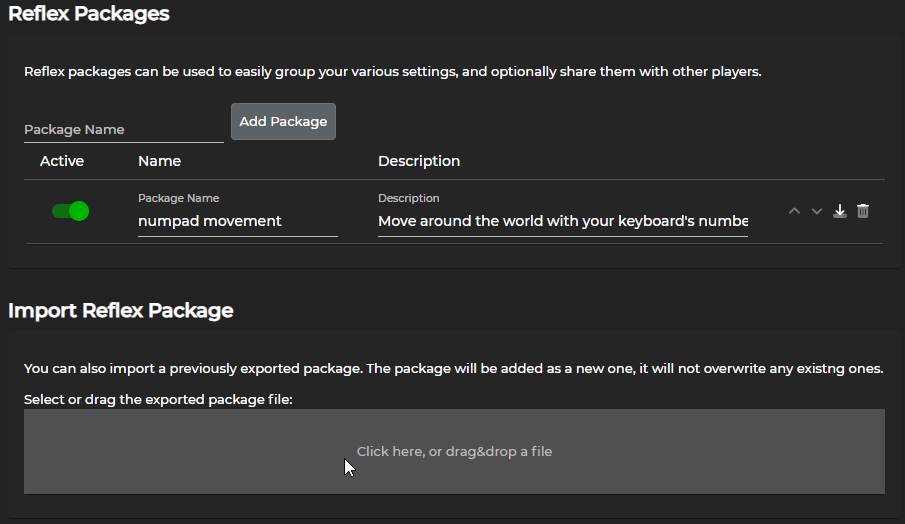3.0 Reflex Packages
From Iron Realms Nexus Client Documentation
Reflex Packages are a way to group character settings. What makes packages different from groups in reflexes? You can export packages to share with other characters and friends.
For example, you may create a package of triggers and aliases used for bashing mobs in the game. You can export these settings, save them to your computer, and share them with other players or your other characters.
The following steps detail how to create, edit, export, and import reflex packages.
Creating a New Reflex Package
The first step to using the reflex package system is to create a new package. You can then copy reflexes into the new package.
Creating a new package is very simple.
The following steps will walk you through the process of creating a new package. Keep in mind it will not add reflexes to it, you must do that separately.
Step 1: Click Add a Package
Click the 'Reflex Packages' tab in the settings window and then click the 'Add a package' button.
Step 2: Name and Describe Package
Decide on a package name and description then click 'Save'. In the example below, we are creating a new package called 'mining'.
Step 3: View Package in List
Once you confirm, the package is automatically displayed in the reflex package list. Below you can see that the 'Mining' package has been added to the list. You may then edit the description or name of the package right in the text input areas.
Add Reflexes to a Package
Now that you have a package, you will want to add reflexes to it. Note that it will NOT delete the existing reflex. It will make a copy of the reflex and then add it to the package you select. You will then have two copies of the reflex.
Step 1: Check the Reflexes to Add
Step 2: Click Add to Package
Step 3: Select Package and Confirm
Note: The original reflexes are not deleted. A copy is made in the selected package.
Downloading a Package
You can download a package in order to save it as a backup, use it with other characters, or share it with your friends.
To download a package, just click on the small download icon on the Reflex Packages tab.
Note that the file is saved as a .nxs file. This is short for 'Nexus'.
Importing a Package
Importing a package is a drag and drop, one step process. Simply click the 'Reflex Packages' tab and drag the .nxs file to the 'Import Reflex Package' area. These reflexes will now work automatically with your client.
Notice that once you have done this, the package will be listed in the 'Reflex Packages' section.
Important Links
Nexus 3.0 Documentation
The following links describe how to use the Nexus Client.
The Basics
- Nexus Account
- Game Selection
- Character Management
- The Game Client
- Windows and Tabs
- Keys, Gauges, Avatars
- General Functions
Client Settings
- Display Options
- Colors
- Buttons
- Reflex Packages
- Reflexes
- Variables
- Custom Tabs
- Gauges
- Advanced
- Feedback
- Help