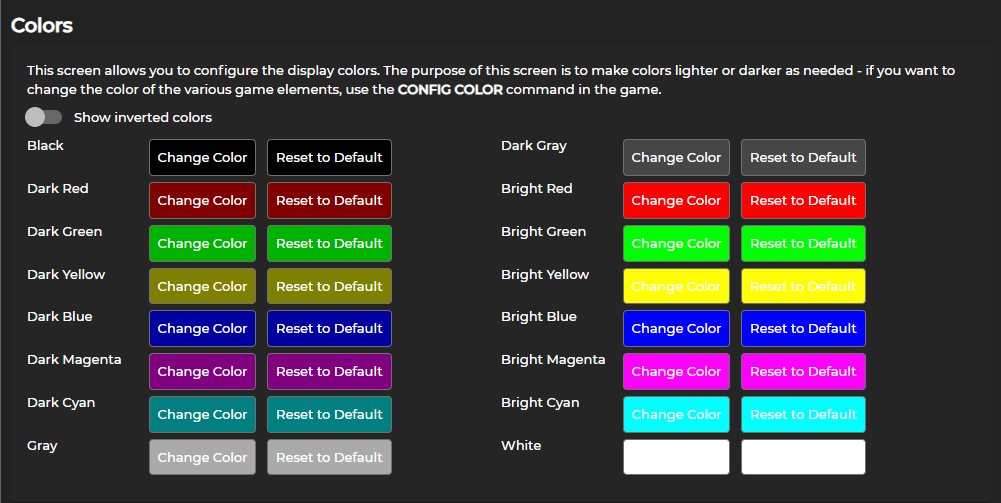3.0 Colors: Difference between revisions
From Iron Realms Nexus Client Documentation
(Created page with "You may access the color options by opening the setting menu and clicking on the 'Colors' button. The settings menu may be accessed by clicking on the gear icon in the bottom right corner of the Nexus client. You may use the 'Show inverted colors' toggle to change the client to light mode. The default is dark mode. The colors options will adjust the colors displayed in the output and communication windows only. If playing an Iron Realms game, you may want to explore se...") |
No edit summary |
||
| (One intermediate revision by the same user not shown) | |||
| Line 1: | Line 1: | ||
<table> | |||
<div class="row"> | |||
<div class="large-8 columns"> | |||
The 'Colors' options can be accessed through the settings menu. To open the settings menu, click on the gear-shaped icon found in the bottom right corner of your Nexus client. From there, select the 'Colors' button. | |||
The 'Show inverted colors' toggle is available if you wish to switch the client to light mode from the default dark mode. | |||
Please note that the color options only affect the output and communication windows. If you're playing an Iron Realms game, you might want to consider adjusting the game's own color settings before making changes in the client. | |||
[[Image:Colors.png]] | |||
</div> | |||
<div class="large-4 columns"> | |||
{{Nexus_3_Sidebar}} | |||
</div> | |||
</div> | |||
</table> | |||
Latest revision as of 20:33, 2 July 2023
The 'Colors' options can be accessed through the settings menu. To open the settings menu, click on the gear-shaped icon found in the bottom right corner of your Nexus client. From there, select the 'Colors' button.
The 'Show inverted colors' toggle is available if you wish to switch the client to light mode from the default dark mode.
Please note that the color options only affect the output and communication windows. If you're playing an Iron Realms game, you might want to consider adjusting the game's own color settings before making changes in the client.
Important Links
Nexus 3.0 Documentation
The following links describe how to use the Nexus Client.
The Basics
- Nexus Account
- Game Selection
- Character Management
- The Game Client
- Windows and Tabs
- Keys, Gauges, Avatars
- General Functions
Client Settings
- Display Options
- Colors
- Buttons
- Reflex Packages
- Reflexes
- Variables
- Custom Tabs
- Gauges
- Advanced
- Feedback
- Help