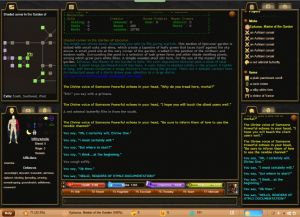Nexus Client 3.0 Overview: Difference between revisions
From Iron Realms Nexus Client Documentation
No edit summary |
No edit summary |
||
| Line 28: | Line 28: | ||
** Windows auto-resize based on app size. | ** Windows auto-resize based on app size. | ||
** Swipe right and left to access special windows in mobile. | ** Swipe right and left to access special windows in mobile. | ||
<iframe width="560" height="315" src="https://www.youtube.com/embed/4dcXSIu6BPw" title="YouTube video player" frameborder="0" allow="accelerometer; autoplay; clipboard-write; encrypted-media; gyroscope; picture-in-picture" allowfullscreen></iframe> | |||
* '''[[3.0_configuration_Options|Highly customizable]]'''. You can get rid of windows or create new ones, move tabs from one window to another, resize windows, change colors, fonts, and more. Go full-screen! Turn music off but keep sound effects on! | * '''[[3.0_configuration_Options|Highly customizable]]'''. You can get rid of windows or create new ones, move tabs from one window to another, resize windows, change colors, fonts, and more. Go full-screen! Turn music off but keep sound effects on! | ||
Revision as of 22:26, 6 April 2022
The Iron Realms Nexus Client 3.0
Nexus 3.0 is currently in beta testing.
We anticipate the test period will take at least a couple of months. We have several ambitious, long-term goals for the client which will begin after a final release of the current feature list. These goals include expanded VI support, party/group tabs, offline news and messages, and more. User feedback is essential to improving the useability of the client and prioritizing future features. If you would like to participate, you can get more information here.
Welcome to the official documentation wiki for the Iron Realms Nexus client: the world's best truly cross-platform MUD client!
Core Features include:
- Truly cross-platform.
- The Nexus client has a browser, desktop, and Android versions. (iOS is coming soon)
- Your character settings are saved in the cloud so they can be accessed from any device you're currently using.
- Save all of your characters to a single Nexus account. Log in with a single click.
- Access all IRE games from a single client.
- Add login information for other games.
- Edit settings while not logged in to your character.
- Windowed output.
- Separate windows for main output, inventory, communication, graphical map, and more!
- Can easily grab tab to move windows around into any position or size you would like.
- Windows auto-resize based on app size.
- Swipe right and left to access special windows in mobile.
<iframe width="560" height="315" src="https://www.youtube.com/embed/4dcXSIu6BPw" title="YouTube video player" frameborder="0" allow="accelerometer; autoplay; clipboard-write; encrypted-media; gyroscope; picture-in-picture" allowfullscreen></iframe>
- Highly customizable. You can get rid of windows or create new ones, move tabs from one window to another, resize windows, change colors, fonts, and more. Go full-screen! Turn music off but keep sound effects on!
- Cross-device functionality. Save a macro or trigger you’ve written in Nexus and it’ll be available for you no matter what device you log that character in with. Use your desktop triggers on your mobile device.
- Graphical UI elements include graphical character creation, health and mana bars, icons that light up when you have common afflictions, balance and equilibrium icons, and more.
- Two kinds of scripting – Simplified and Advanced.
- Advanced scripting is done in Javascript, with an API via the use of General Mud Communication Protocol (GMCP) that lets you track things like inventory, health, room items, and more from within your scripts.
- Simplified Scripting can be used by anyone without any coding knowledge at all.
- Easily create powerful keybindings/macros and aliases with no prior experience.
Screenshots
Need Help?
Our games can be confusing for new players at first. If you need help, you can ask right in the game on the newbie channel. Just type the command newbie, followed by your question.
For example: newbie Can someone help me?
Each of the games has people who are there specifically to help new players, so feel free to ask whatever you need to on the newbie channel. If those dedicated helpers aren't around, other players in the game will see any questions you enter here and will normally be more than happy to assist you.
If that doesn't work, you might try asking on the forums for that game (see below).
And of course, you can always look for the answer in our extensive HELP systems. Just type HELP to see the directory and instructions.
Game Forums
Need more help? Try asking on the forums.
Game Websites
You can also explore the individual game websites.