Settings: Difference between revisions
From Iron Realms Nexus Client Documentation
(Created page with "The client settings window can be accessed by clicking on the gear icon text-bottom in the lower right part of your game screen. This will popup a n...") |
|||
| Line 4: | Line 4: | ||
== Display Options == | == Display Options == | ||
Display options control most of the basic settings of the client. | |||
[[File:Settings_display.png|frame|center]] | |||
Option Explainations | |||
* Output | |||
** Display Font: You can change the font and the font size used by the client. | |||
** Command Echo: When you type a command into the game to can opt to not display it. You can also set the color. | |||
* Echo Target Changes: When you target something in the game, you can have it display that information. | |||
* Hide Chat Messages: You can opt not to show any chat messages in the main window. Chat will always display in the communication window. | |||
* Show Inverted Colors: Invert the colors in the client. This will switch the black background to white. | |||
* Prompt Lines: You can opt not to see your prompt at all. Your prompt typically displays health, mana, and balance. Although this varies from game to game. | |||
* Only show the last prompt: Only display the most recent prompt at the bottom of the main display window. | |||
== Colors == | == Colors == | ||
Revision as of 07:46, 8 February 2016
The client settings window can be accessed by clicking on the gear icon ![]() in the lower right part of your game screen. This will popup a new window in your browser.
in the lower right part of your game screen. This will popup a new window in your browser.
There are 10 tabs in the settings window.
Display Options
Display options control most of the basic settings of the client.
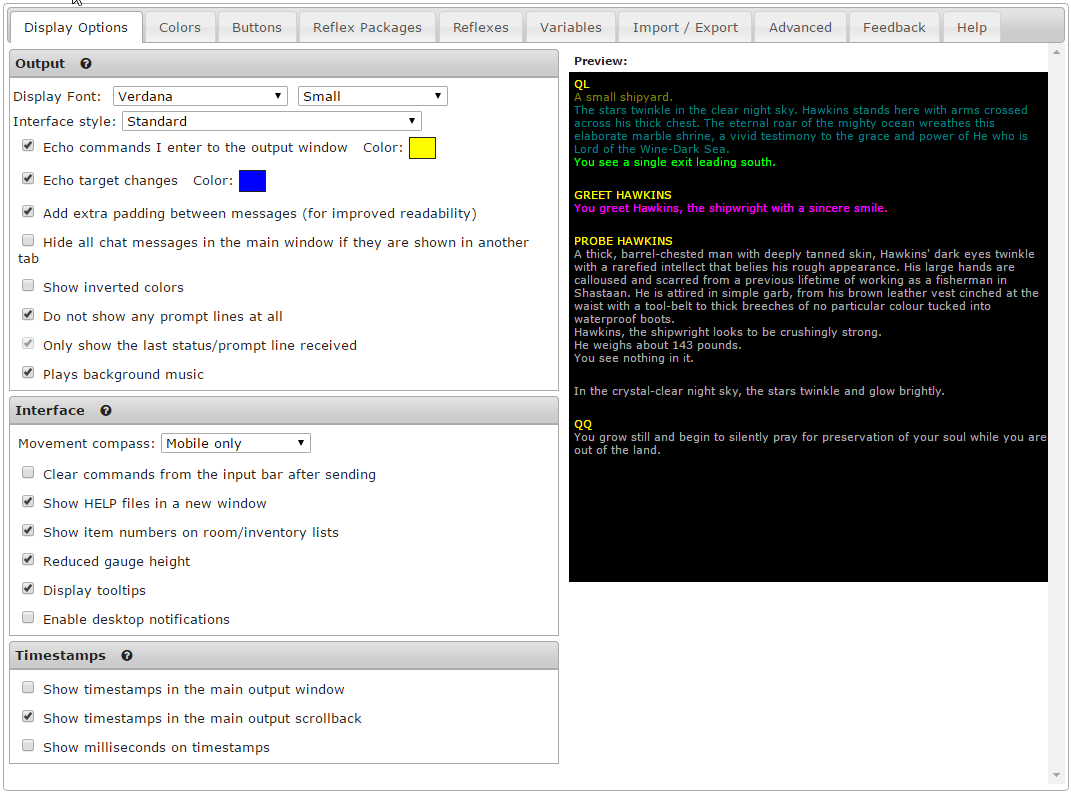
Option Explainations
- Output
- Display Font: You can change the font and the font size used by the client.
- Command Echo: When you type a command into the game to can opt to not display it. You can also set the color.
- Echo Target Changes: When you target something in the game, you can have it display that information.
- Hide Chat Messages: You can opt not to show any chat messages in the main window. Chat will always display in the communication window.
- Show Inverted Colors: Invert the colors in the client. This will switch the black background to white.
- Prompt Lines: You can opt not to see your prompt at all. Your prompt typically displays health, mana, and balance. Although this varies from game to game.
- Only show the last prompt: Only display the most recent prompt at the bottom of the main display window.
Colors
Buttons
Reflex Packages
Reflexes
Reflexes is an indepth subject and can be fully explained on its own page.