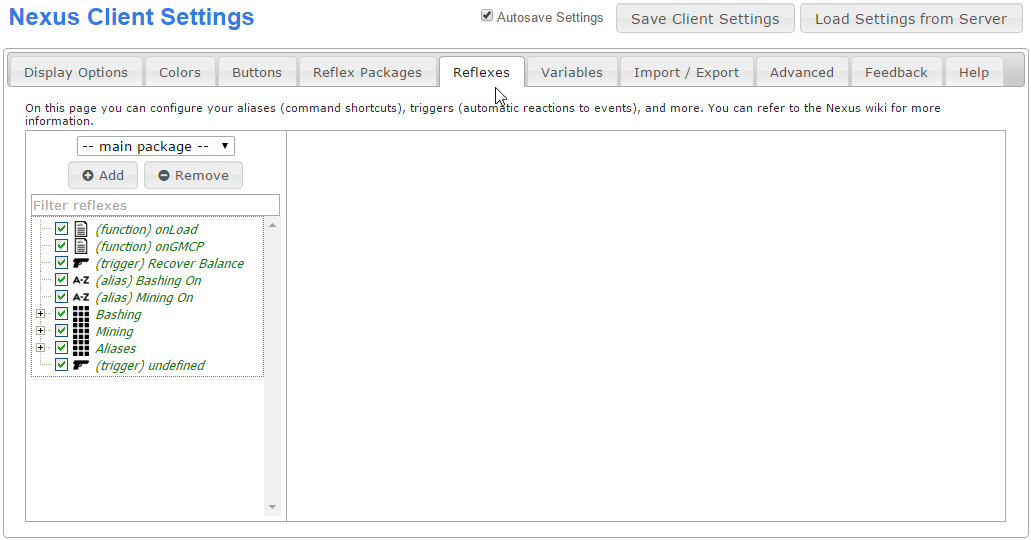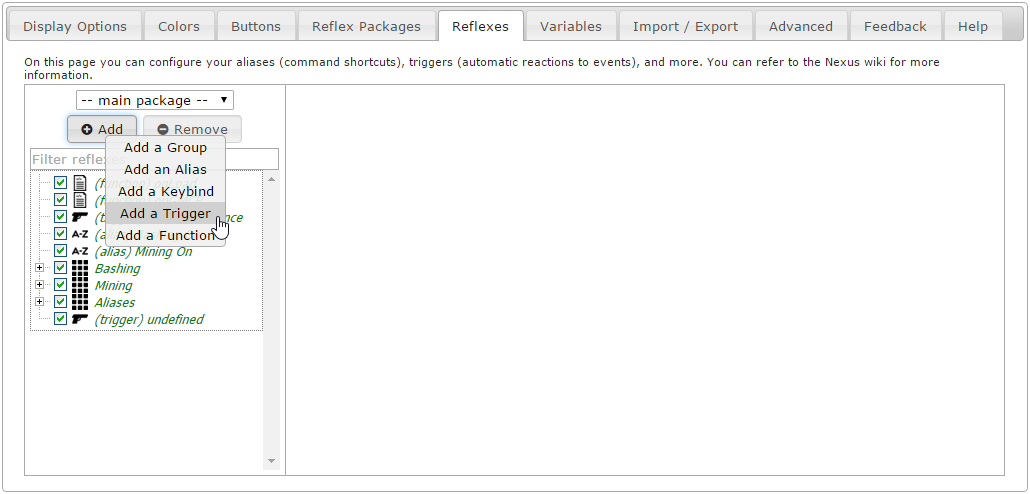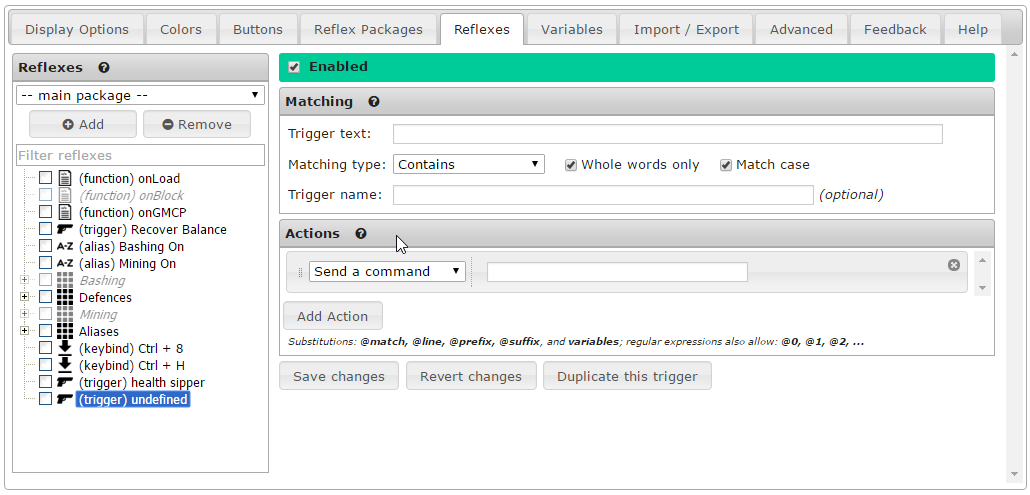Triggers: Difference between revisions
From Iron Realms Nexus Client Documentation
No edit summary |
|||
| Line 27: | Line 27: | ||
There are two main parts of a trigger. First, you need to match the text you wish to trigger from. Second, you need to create the action that will happen when the text is matched. | There are two main parts of a trigger. First, you need to match the text you wish to trigger from. Second, you need to create the action that will happen when the text is matched. | ||
[[File:trigger-blank.png]] | |||
==== Matching Options ==== | ==== Matching Options ==== | ||
| Line 56: | Line 58: | ||
==== Action Options ==== | ==== Action Options ==== | ||
== Examples == | == Examples == | ||
Revision as of 15:53, 29 June 2015
Triggers are used to automatically send commands to the game when certain lines of text are received from the game.
How to Create a New Trigger
Triggers are settings created by you to automatically send commands back to the game when you receive specific text from the game. For example, you may want to automatically attack a rat whenever you see one enter the room you are in.
On this page we will demonstrate how to create a new trigger and explain the various settings.
You can then follow some of the example links at the bottom of the page to help get a better understanding.
Step 1. Open the settings page and click the 'Reflexes' tab.
Reflexes is a term for settings you used to help automate your game experience. In order to create a new trigger you must first click on the 'Reflexes' tab.
Step 2. Click the 'Add' Button and select 'Add a Trigger'.
There are several different types of reflexes. In this case we want to create a new trigger. In order to do this, click on the 'Add' button and then click on 'Add a Trigger'.
Step 3. Options for Triggers.
There are two main parts of a trigger. First, you need to match the text you wish to trigger from. Second, you need to create the action that will happen when the text is matched.
Matching Options
Trigger Text: In this field you put the text you want to match. Examples: 1. You have recovered balance. 2. You have recovered 3. recovered balance. 4. You have recovered balance.
Trigger Name: (Optional) The name of the trigger. The name is an identifier that will show up in your list of triggers. It is not required for your trigger and have nothing to do with it operation.
Matching Type: There are four options.
- Contains: This will match any line that has your trigger text in it.
- Begins with: Will only match a line that starts with your trigger text in it.
- Exact match: Will only match a line that matches exactly like your trigger text.
- Regular expression: This will match any regular expression patterns. This is advanced, but good to learn.
- Examples
- Regular Expression Help:
- Examples
Whole Words Only: If this box is checked, the trigger will only check whole words. For example:
Case Sensitive: The case has to be the same when matching a trigger. For example, if this box is checked and your trigger text is 'You have recovered balance' then the text 'You HAVE reCOvered balance' will not match. However, if you uncheck the this option, the case will not matter.
Action Options
Examples
Balance Recovery Attack: This is an example of a trigger to automatically attack a target when you recover balance.