Windows and Tabs: Difference between revisions
From Iron Realms Nexus Client Documentation
No edit summary |
No edit summary |
||
| Line 1: | Line 1: | ||
[[File:Client_main_page_-_1280x1024_75p.jpg|frame|A sample game client from while playing the game world of Achaea.]] | [[File:Client_main_page_-_1280x1024_75p.jpg|frame|A sample game client from while playing the game world of Achaea.]] | ||
__TOC__ | |||
==== Rearrange windows ==== | ==== Rearrange windows ==== | ||
Revision as of 22:54, 16 February 2016
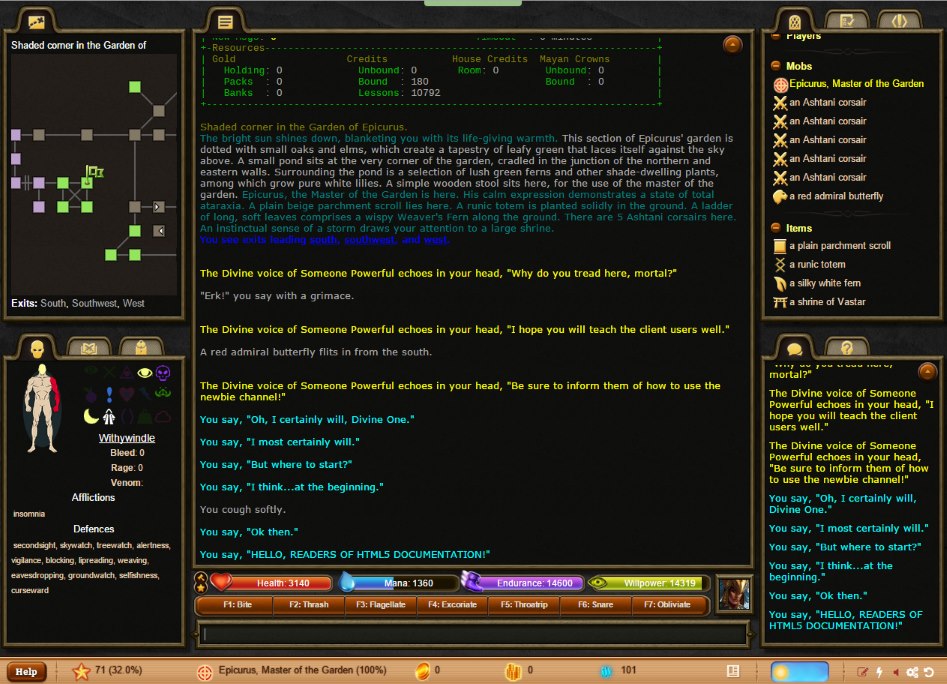
Rearrange windows
While you can't change the position of the existing windows, you can get rid of them and the others will take up their space. The exception is the main output window, which you can't get rid of.
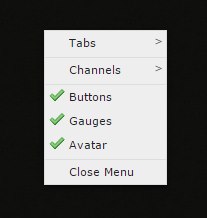
You can, however, create new 'floating' windows and move them around. See the items below for specifics on both.
Move tabs from one window to another
Simply click and drag the tab from one window to another.
Turn tabs and windows on/off
Simply right-click (or control-click on a Mac) and then you can either de-select (or re-select) tabs, or even turn on and off the gauges and f-keys.
Once a window has no tabs left on it, it will disappear. (Fear not! You can always get it back again.)
Create new communication tabs
You can also enable new windows for individual communication channels by right-clicking and then selecting the appropriate channels.
Drag tabs into their own floating window
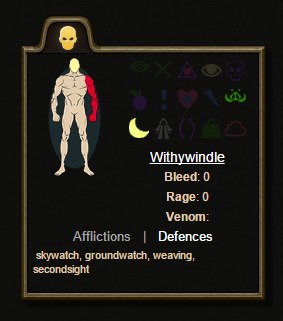
Just click and drag a tab into the main output window and let go. It'll form its own 'floating' window. You can also right-click on the tab and select 'unpin tab'.
You can now move the window around by just click-dragging anywhere within it.
Resize floating windows
You can resize floating windows by hovering over the lower right side of a floating window and then simply click-drag to resize.
Get rid of the left or right columns
Say you wanted the map window to be the entire left-hand column. Simply drag the map tab onto the lower-left hand window and the tab will be added to that window. Since the former map window has no tabs on it, it disappears and now you have one giant left-hand column with multiple tabs on it.
See the scrollback for the main window or a communication window
Hover over the window in question and just scroll up/down with the mouse or use page-up and page-down.