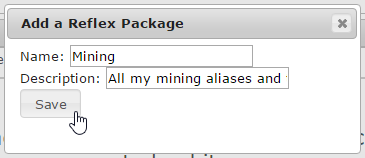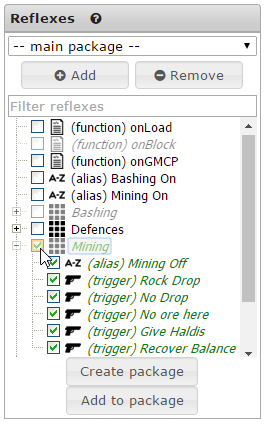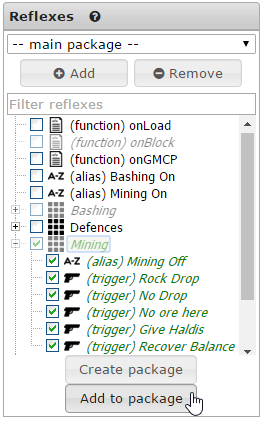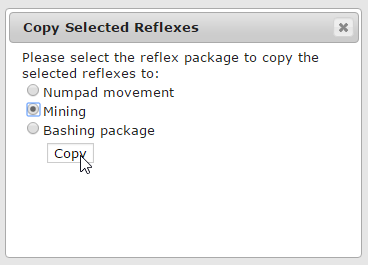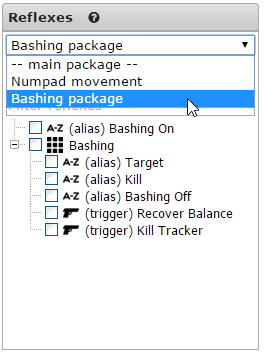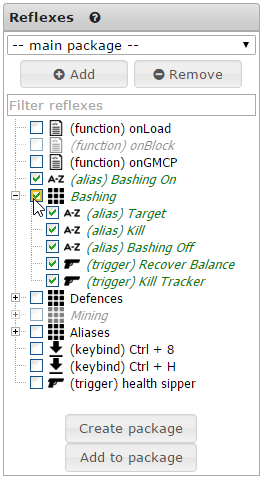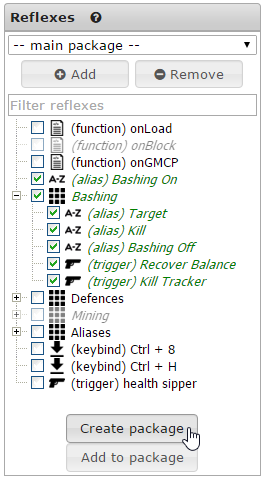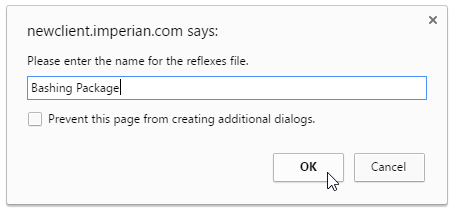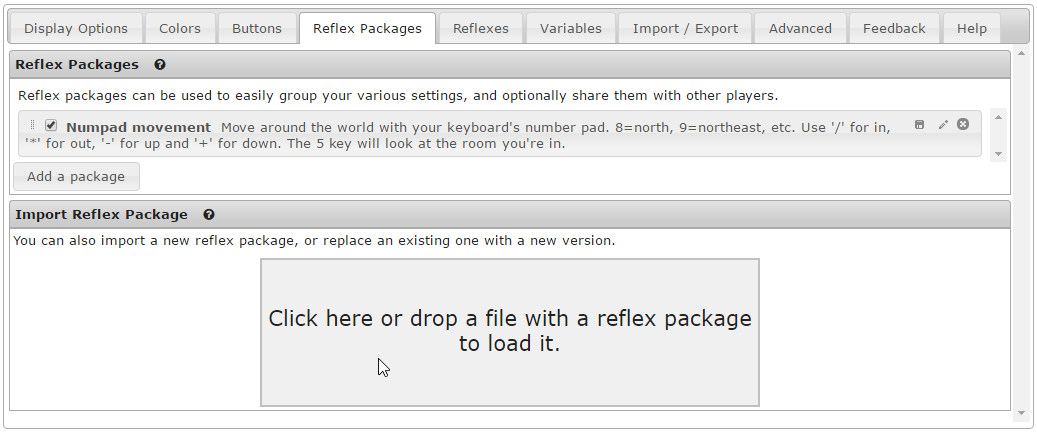Reflex Packages: Difference between revisions
From Iron Realms Nexus Client Documentation
| Line 7: | Line 7: | ||
== Creating a New Reflex Package == | == Creating a New Reflex Package == | ||
Creating a new package is a simple process. | Creating a new package is a simple process. The following steps will just create a new package. It will not add reflexes to it. | ||
=== Step 1: Click Add a Package === | === Step 1: Click Add a Package === | ||
Revision as of 20:10, 15 September 2016
Reflex Packages are another way to group your characters settings. What makes packages different from groups, is that you can export individual packages to share with your other characters or friends.
For example, I may create a system of basic trigger and aliases that are used for bashing mobs in the game. I want to export these settings so I can share them with my other character or players.
The following steps detail how to make reflex package, edit, export, and import it.
Creating a New Reflex Package
Creating a new package is a simple process. The following steps will just create a new package. It will not add reflexes to it.
Step 1: Click Add a Package
Click the 'Reflex Packages' tab in the settings window and then click the 'Add a package' button.
Step 2: Name and Describe Package
Decide on a package name and description then click 'Save'.
Step 3: View Package in List
Below you can see that the package has been added to the list.
Adding to an Existing Package
Now that you have a package, you will want to add reflexes to it.
Step 1: Check the Reflexes to Add
Step 2: Click Add to Package
Step 3: Select Package and Confirm
Editing a Package
Editing Reflexes in a Package
Editing reflexes in a package is as simple as editing any other reflex.
- Click on the 'Reflexes' tab.
- Click on the dropdown menu under 'Reflexes'
- Select the package you want to view and edit.
Downloading a Package
You can download a package in order to save it as a backup, use with other characters, or share with your friends.
To download a package, just click on the small disk icon on the Reflex Packages tab.
Exporting Reflexes a New Package
You can also alternatively export specific settings to a .nxs file in three easy steps. This will not create a new package on your system.
Step 1: Checkbox the Settings
To being click the checkmarks next to the settings you wish to have in the package.
Step 2: Click Create Package
Once you have checked everything, click the 'Create package' button located beneath the list of reflexes.
Step 3: Confirm and Download
You will then have a popup window in your browser that will allow you to name your package and confirm that you are done by clicking 'OK'.
Your browser will automatically download this package after you click 'OK'. In Chrome, it will appear at the bottom of the browser. This may be different depending on your operating system and browser.
Note that the file is saved as a .nxs file. This is short for 'Nexus'.
Importing a Package
Importing a package is a drag and drop, one step process. Simply click the 'Reflex Packages' tab and drag the .nxs file to the 'Import Reflex Package' area. These reflexes will now work automatically with your client.
Notice that once you have done this, the package will be listed in the 'Reflex Packages' section.