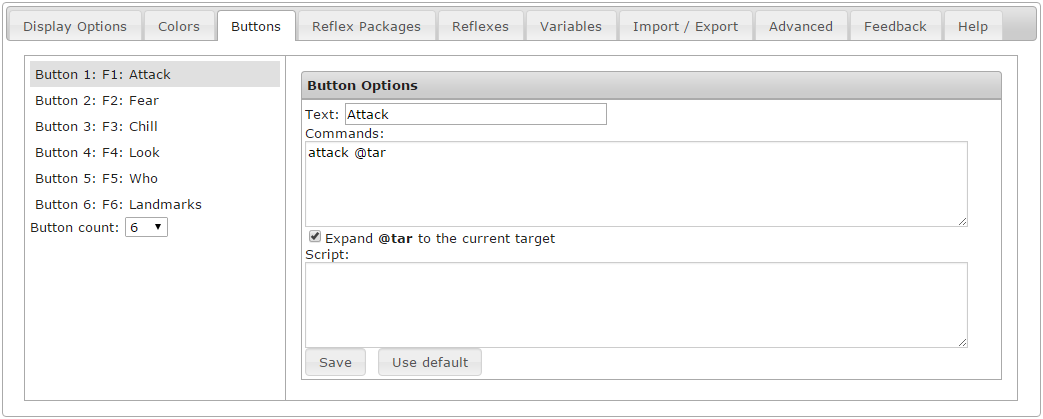F-Keys, Gauges, and Avatars: Difference between revisions
From Iron Realms Nexus Client Documentation
| (14 intermediate revisions by the same user not shown) | |||
| Line 1: | Line 1: | ||
The section beneath the main output consists of several items. It contains gauges for displaying basic character info. There is an avatar which can be customized. It holds a row of buttons which can be activated via mouse click or by using an F button. There is also the command line, where you type commands into the game. | |||
# Open the settings window | Here is a sample image of what this area looks like in the client. | ||
# Select the | |||
[[File:GaugesButtonsAvatar.png]] | |||
All of the Iron Realms games vary slightly in the information displayed here. Some have more gauges and all will customize the button commands for new characters based on their class. | |||
==== Reprogram the F-Keys ==== | |||
# Open the settings window by clicking on the gears icon [[File:Settings_icon.jpg|text-bottom]] in the lower-right hand corner of the client. | |||
# Click on the Buttons tab. | |||
# Select the F-Key you want to change. | |||
# Alter it to what you want. | # Alter it to what you want. | ||
# Use @tar to substitute for the target you'd normally use. So to make KICK kick your current target, you would put in kick @tar. | # Use @tar to substitute for the target you'd normally use. So to make KICK kick your current target, you would put in kick @tar. | ||
| Line 10: | Line 20: | ||
[[File:Buttons_tab.png|border|The buttons tab in the settings window.]] | [[File:Buttons_tab.png|border|The buttons tab in the settings window.]] | ||
Note that you can also change how many | Note that you can also change how many F-Keys you have here. | ||
[Achaea only]: If you put a command from Battlerage on an f-key, it will highlight automatically when you have enough Rage and it's not in cooldown. | [Achaea only]: If you put a command from Battlerage on an f-key, it will highlight automatically when you have enough Rage and it's not in cooldown. | ||
[[ | Note: You can get more information on the [[settings]] page. | ||
==== Switch between | ==== Switch between tall and short f-keys and gauges ==== | ||
# Open the settings window | # Open the settings window by clicking on the gears icon [[File:Settings_icon.jpg|text-bottom]] in the lower-right hand corner of the client. | ||
# Toggle the 'reduced gauge height' option. | # Toggle the 'reduced gauge height' option. | ||
Here is an example of the default gauges and buttons. | |||
[[File:ButtonsDefault.png]] | |||
Here is an example of the shorter gauges and buttons. | |||
[[File:ButtonsShort.png]] | |||
==== Turn off or on the f-keys, gauges, and avatar ==== | ==== Turn off or on the f-keys, gauges, and avatar ==== | ||
[[File:RightClickPopUp.png|right]]In order to turn off any of the gauges, buttons, or avatar elements in the client: | |||
# Right click with your mouse on the client main window. | |||
# This will generate a menu with several options. | |||
# Toggle on or off the options you wish. | |||
==== Change your avatar ==== | ==== Change your avatar ==== | ||
Right-click on the avatar and then you can either select one from the pre-loaded options | |||
[[File:Avatar_change_window.jpg|thumb|300px|Changing your avatar.]] | |||
Right-click on the avatar and then you can either select one from the pre-loaded options. | |||
You may also click the 'Upload' link at the bottom of the window and upload your own. | |||
Latest revision as of 22:53, 16 February 2016
The section beneath the main output consists of several items. It contains gauges for displaying basic character info. There is an avatar which can be customized. It holds a row of buttons which can be activated via mouse click or by using an F button. There is also the command line, where you type commands into the game.
Here is a sample image of what this area looks like in the client.
All of the Iron Realms games vary slightly in the information displayed here. Some have more gauges and all will customize the button commands for new characters based on their class.
Reprogram the F-Keys
- Open the settings window by clicking on the gears icon
 in the lower-right hand corner of the client.
in the lower-right hand corner of the client. - Click on the Buttons tab.
- Select the F-Key you want to change.
- Alter it to what you want.
- Use @tar to substitute for the target you'd normally use. So to make KICK kick your current target, you would put in kick @tar.
- Label the button whatever you want in the Text field.
- Ignore the 'Script' field for now.
Note that you can also change how many F-Keys you have here.
[Achaea only]: If you put a command from Battlerage on an f-key, it will highlight automatically when you have enough Rage and it's not in cooldown.
Note: You can get more information on the settings page.
Switch between tall and short f-keys and gauges
- Open the settings window by clicking on the gears icon
 in the lower-right hand corner of the client.
in the lower-right hand corner of the client. - Toggle the 'reduced gauge height' option.
Here is an example of the default gauges and buttons.
Here is an example of the shorter gauges and buttons.
Turn off or on the f-keys, gauges, and avatar
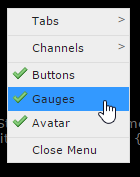
In order to turn off any of the gauges, buttons, or avatar elements in the client:
- Right click with your mouse on the client main window.
- This will generate a menu with several options.
- Toggle on or off the options you wish.
Change your avatar
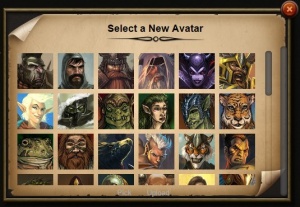
Right-click on the avatar and then you can either select one from the pre-loaded options.
You may also click the 'Upload' link at the bottom of the window and upload your own.