3.0 General Functions
From Iron Realms Nexus Client Documentation
Save Current Client Settings
If you would like to have a backup of your current settings and triggers, follow these steps.
- Open the settings window (gears icon in the lower-right)
- Click 'Import/Export' in the Settings Menu.
- Click 'Save Settings to Disk'. This will download your current settings to your computer. Note that this is a .nxs file (Nexus Settings)
Load Client Settings
If you would like to load some older settings you have previously downloaded, follow these steps.
- Open the settings window (gears icon in the lower-right)
- Click 'Import/Export' in the Settings Menu.
- Drag your Nexus Settings File (.nxs) to the Import Settings box or click on the box and load your settings file.
Note that Nexus automatically stores older version of your settings from the past couple weeks, just in case you've done something really bad and need to repair your settings. You can restore these in the 'Restore older settings' area of the 'Import/Export' tab in the Nexus settings menu.
Adjust the music volume, or turn it off
![]() Just use the little control that looks like a speaker in the lower right. Click and adjust the slider.
Just use the little control that looks like a speaker in the lower right. Click and adjust the slider.
Tab targeting - target things using the tab key
You can cycle between denizen/NPC/mob targets (but not players) in the room with you by simply hitting the tab button on your keyboard. You'll see the target change on the bottom of the client, directly underneath the input box. If the room info window is open, the target text is highlighted in yellow.
Note that in general, tab targeting will attempt to avoid targeting pets, guards, and a few other types of creatures that you generally wouldn't want to attack accidentally.
PvP tab targeting: You can tab-target players by doing tab-space to cycle through players.
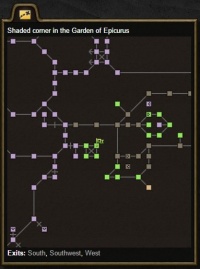
Command completion
Just shift-tab to complete a partly-typed out command from your buffer of past commands. This may not work with some Chrome installs, as some of them use shift-tab.
Zoom in or out of the map
Hover over the map and slowly use the mouse wheel to zoom in or out.
Send a command's output to a floating window
Simply type WINDOW <command> and the output of whatever is in <command> will be sent to a floating window. Very handy for things like reading long letters, logs, and so on.
Toggle logging on or off
![]() Click the paper & pen icon in the lower-right to start a log. When you click it again to turn it off, you'll be presented with an option to save the log.
Click the paper & pen icon in the lower-right to start a log. When you click it again to turn it off, you'll be presented with an option to save the log.
Toggle scripts on or off
![]() You can toggle your scripts on or off using the lightning bolt icon, in the footer bar of Nexus, in the lower right.
You can toggle your scripts on or off using the lightning bolt icon, in the footer bar of Nexus, in the lower right.
Give feedback on the client
The best way to submit bugs is by using the URL listed below. We use Mantis Bug Tracker to keep track of bugs in Nexus 3.0. You must log in to submit bugs by using your character name and password on the appropriate game website for your character. For example, if your character is on Aetolia, you must use the Aetolia link below.
- https://client.achaea.com/bugs
- https://client.aetolia.com/bugs
- https://client.imperian.com/bugs
- https://client.lusternia.com/bugs
- https://client.starmourn.com/bugs
Remember to log in using your character name and password to submit a bug.
You may also give feedback on the client by opening the settings window and using the Feedback tab. However, this is best for ideas or other general information about the client.